How to choose your computer background - Tutorials Ordissimo (Ordissimo v4)

On Ordissimo, you can change your background in order to personalize your Ordissimo. You can easily choose a particular photo: a vacation shot, family photo or any other to become your next Ordissimo background. It's the perfect opportunity to relive happy memories... Follow these steps in order to choose the perfect background for your Ordissimo.
1Home screen.
On your home screen, click on "Settings" on the bottom left of your screen.

2Settings.
a. "Extras" window.
Next, click on "Extras" in order to access your background settings.

b. Background.
Once in the "Extras" window, you'll see a "Background" section towards the top of the screen. Click on "An image" to the top right.

c. Load an image.
Next, click on "Load an image" to the top right of the screen.

3Choose the photo.
a. Collection of "Images".
From here, select the picture that you want as a background. To do so, look through "Images" for your photo of choice.

b. Choose the folder.
In this case, you're looking for a snapshot from your "Screensaver" folder. Use your mouse to click on this folder.

c. Select the picture.
You want the picture labeled "Fjord" and click on it to select it.

d. Click on"Ok".
Once you've selected the picture, use your mouse to click on "OK".

4Saved photo.
a. Photo registered as background.
Your Ordissimo will automatically send you back to the settings window. You'll see that the name of your selected photo is now next to the "Image" section at the top left of the screen.

b. Click on "Home".
The photo was registered and you can return to your home screen. Click on "Home" to the bottom left.

5Your personalized background.
Here we are back to your home screen with the picture that you've chosen!

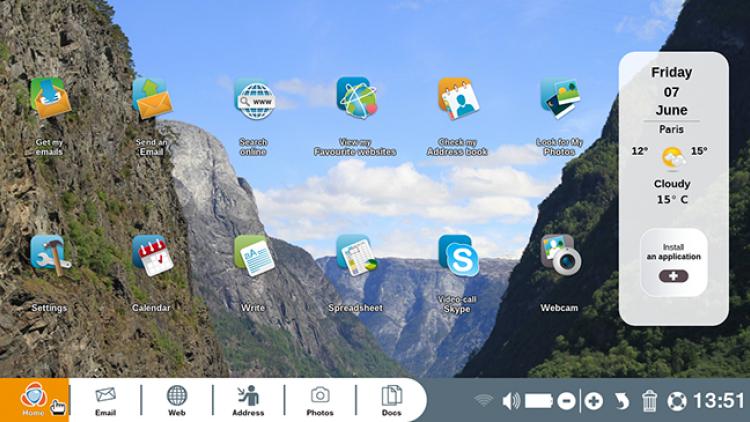
 send to a friend
send to a friend