Setting up multiple email accounts - Tutorials Ordissimo (Ordissimo v4)

You need to be connected to the internet in order to access your email and use multiple accounts.
1Access your Settings.
On the home screen, click on the "Settings" icon.

2Select the "Email" window.
If not already open, select the "Email" window in the left hand column.
3Add a new email account.
Here you will find the previously installed email address. Click on the "Add a new email account" button in order to add another.
4Set up your new email inbox.
a. Enter your login details.
You will be directed to the Email application. At this time, you should enter the name, email address and password that you want to be associated with your Email account.

If you add multiple email addresses, make sure that each has a different name.
b. Confirm your login details.
Next, click on "Continue" to ensure that your login information is correct.

c. Finish adding your new email account.
If the information is correct, click on "Done".

5Change email accounts.
a. Click on "Change".
Once back in your email application, simply click on "Change" to change the email address you want to use.

b. Choose the account.
Select the account you wish to use.

c. Viewing the newly added email account.
You should now be in your new email inbox.

6Removing an account.
a. Open Settings.
To remove an account, click on the "Settings" icon on your home screen.

b. Access the "Email" settings.
Select the "Email" window in the left hand column.

c. Proceed to account removal.
To remove an email account, click on the "Remove the email account" button next to the account you wish to remove.

d. Confirm removal.
A window will open asking you to confirm removal of the email account. Click on "Yes".

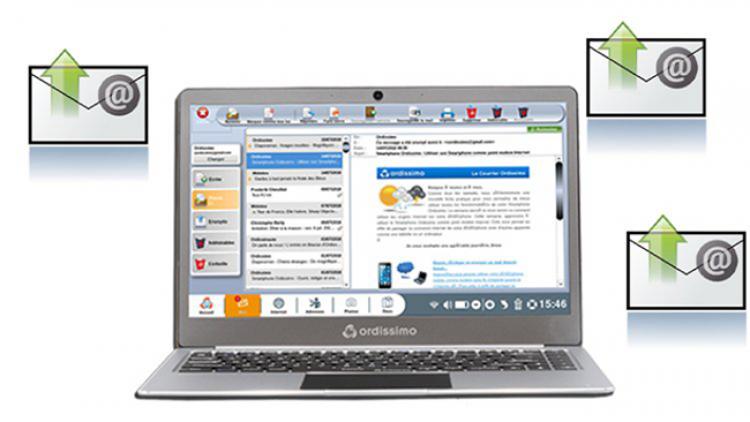

 send to a friend
send to a friend