How to send an email with an attachment - Tutorials (Ordissimo v4)
You're hoping to share a document, photo or spreadsheet with someone? You can send one or more attached files to one or more person at the same time.
1 Click on "Email".
On the home screen, click on "Email".
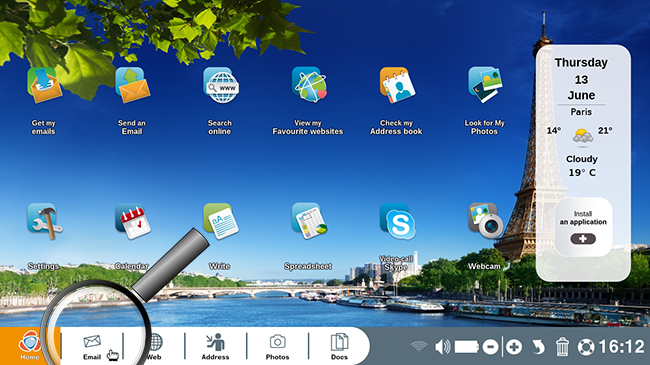
2Write an email.
Now click on the "Write" option in order to draft an email.
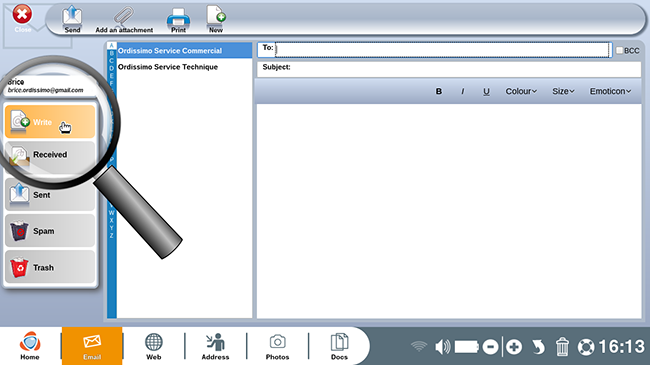
3Enter email address of the recipient.
In the "To" field: indicate the email address of the person to whom you wish to send an email and fill out the "Subject" line.
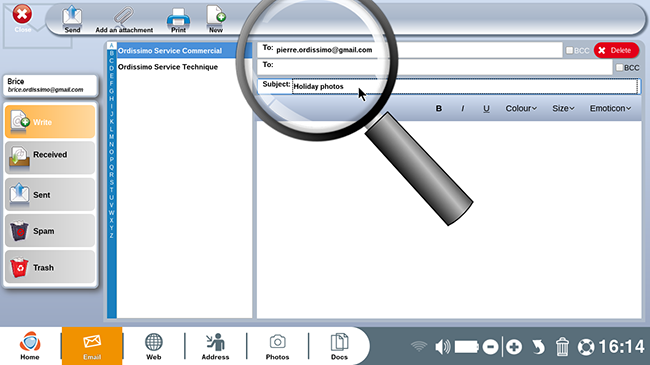
4Write the email.
Now you can write the email intended for your recipient.
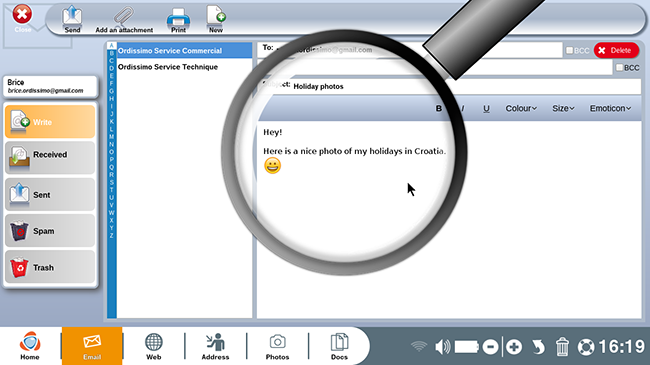
5Attach a file.
Once the email has been written, attach a file by clicking on the "Add an attachment" icon located on the upper left toolbar.
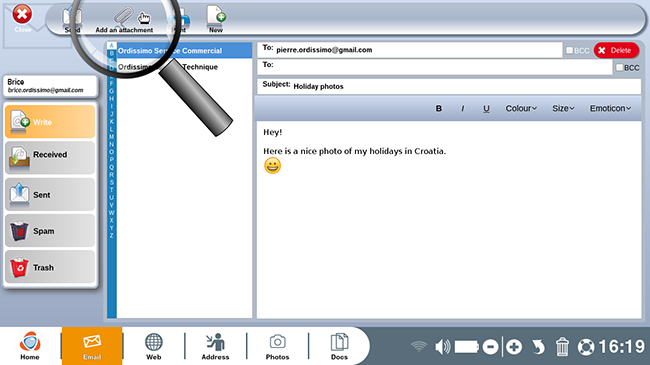
6Choose the directory.
A window will appear. In this case we choose to look through our "Images" directory for a particular vacation picture.
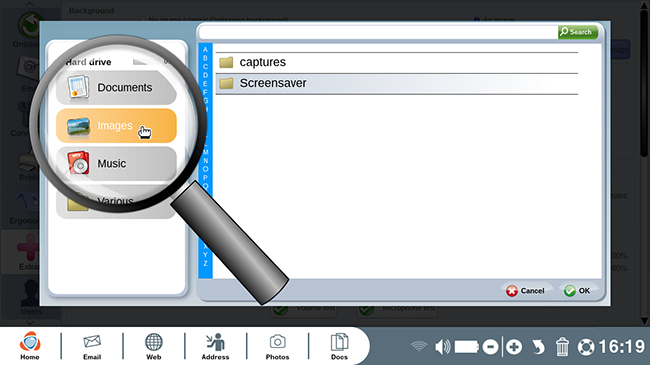
7Choose the folder.
Go to the "Screensaver" folder to find the desired photograph.
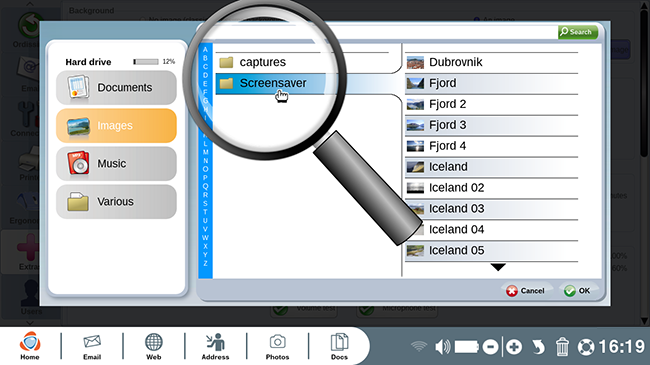
8Select the photo.
a. Click on the photo.
Next, click on the desired photo.
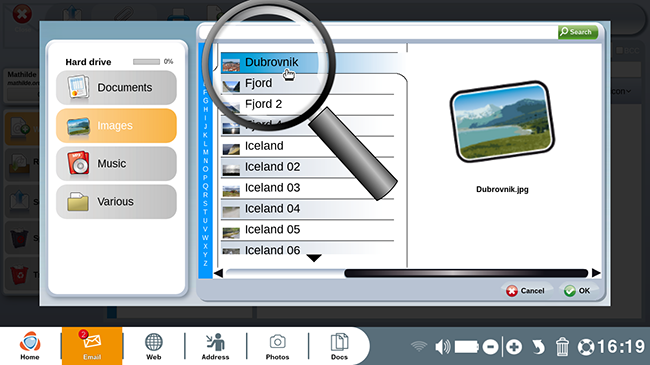
b. Click on "Ok".
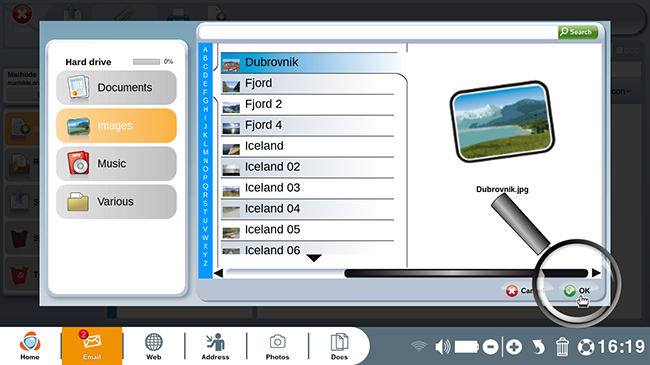
9Double check the size of your attachment.
You can see the size of the attached file at the bottom of the email. To the bottom right, verify the image's size (in this case: 0.8M or megabytes).
The attachment should not exceed 5M (M=Megabytes). If 1,000 bytes is displayed then it is still correct (1,000 bytes=1 kilobyte = 0.001 megabytes). On the other hand, if the attachment exceeds 5,000kB (kilobytes) then your email is too large to be sent.
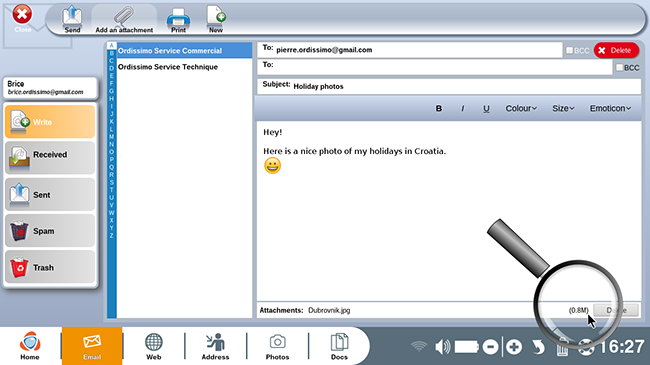
10Send the email.
a. Click on "Send".
Once the email is ready, click on "Send" to the top left of your screen.
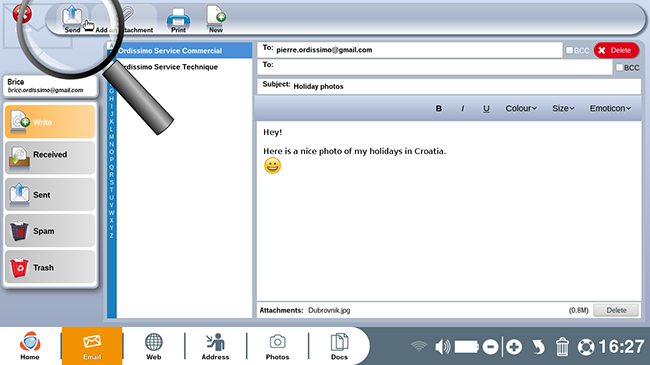
b. Sending progress.
A progress window will appear, wait until it disappears...
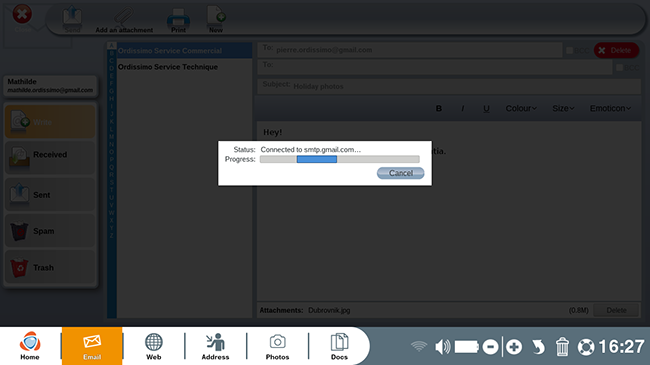
11Verify that the email was sent correctly.
In order to ensure that your email was correctly sent, head to the "Sent" directory. The email is here, meaning that it was correctly sent !
You'll find your photo by scrolling down with the vertical scroll bar to the right of the email.
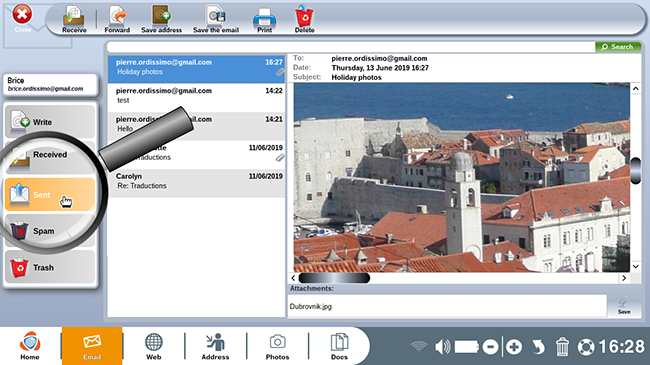
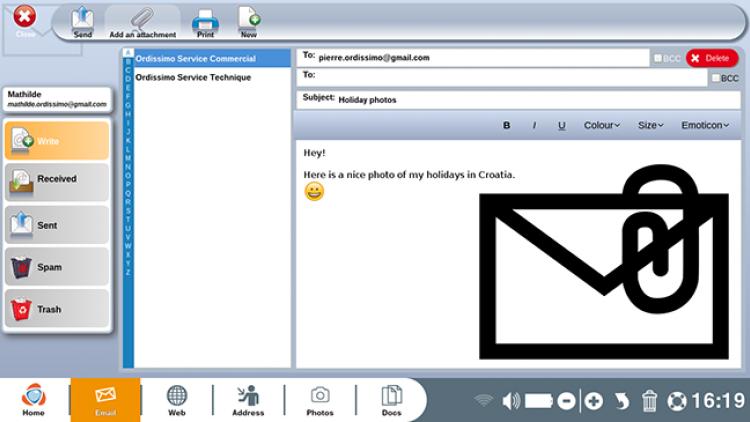
 send to a friend
send to a friend