Take videos or photos with your Ordissimo - Tutorials Ordissimo (Ordissimo v4)

Together we'll go step by step through how to take a photo with the Webcam application.
1Click on the "Webcam" icon.
From your home screen, click on the visible "Webcam" icon.

2"Webcam" Application.
The "Webcam" application will open as the camera begins working automatically.

3Record a video.
a. Begin recording.
Click on the "Record a video" button to begin recording.

b. Continue recording the video.
The video is recording ! You can stop the video at any moment by clicking on "Stop recording".

If you don't stop the video before opening another application, the video will continue recording.
c. Review recorded video.
The video will automatically be saved in the bar at the bottom of the screen (notice that the file is represented by a film roll).

You can also find this video in your "Documents" within the "Webcam" folder.
4Take a picture.
a. Position yourself for the photo.
Facing your camera, click on the "Take a photo" icon.

b. Wait while your camera counts down.
A countdown begins. Wait for the photo to be taken: 3,2,1...

c. Review the photo.
As with videos, your photo is automatically saved in the bar at the bottom of the screen (a miniature version is visible).

You can also find this photo in the "Webcam" folder of Photos application, under the name "year-month-day-photo number".
Now you know how to take photos and videos with your webcam!
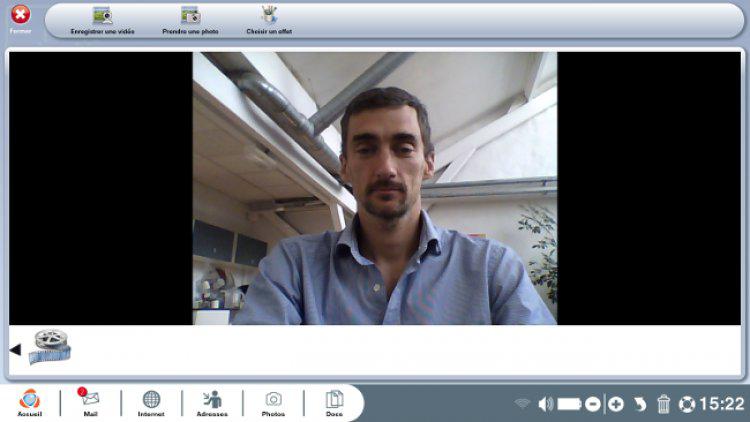
 send to a friend
send to a friend