Using the trash bin in your documents - Tutorials Ordissimo (Ordissimo v4)

Together we're going see how to delete a document and/or folder and subsequently how to restore it in case of accidental deletion.
1Go to your documents.
To go to your documents, click on the "Docs" icon.

2Select the document for deletion.
Once in your "Documents", select the document or folder you'd like to delete.

3Delete the document.
a. Click on trash.
To delete (send to trash) a document or folder, click on the "trash" icon.

b. Confirm deletion.
A window will appear indicating that the document or folder was successfully deleted.

4Find the deleted document in your trash.
If you deleted the incorrect document or folder, click on the "Trash" directory. This brings you to the recently deleted file.

5Restore a document.
a. Complete an immediate restoration.
You can restore files immediately after deleting them. If your last action was to click on the "Delete" button, simply click on the "Undo" button (this button cancels the last completed command).

b. Restore documents from trash.
Here I am in the "Docs" trash directory. Select the accidentally deleted document and click on "Restore".

c. Restoration confirmation message.
A window will appear indicating that the document was successfully restored.

d. Visualize contents in "Docs".
To find a restored document or folder, click on the directory in which it was initially located (in this example: "Documents"). This allows you to visualize the restored document/folder.

![]() Once a document is deleted, you have 30 days to restore it before it will be permanently erased.
Once a document is deleted, you have 30 days to restore it before it will be permanently erased.
6Empty the trash.
![]() Up to now, you had the option of restoring an unintentionally deleted document. Emptying the trash bin, however, will prevent your from restoring this folder or document.
Up to now, you had the option of restoring an unintentionally deleted document. Emptying the trash bin, however, will prevent your from restoring this folder or document.
The "Empty Trash bin" button allows you to permanently delete all documents and/or folders located in the "Docs" trash bin.
a. Click on "Empty the trash".
While in the "Docs" trash bin, click on the "Empty trash bin" button to permanently delete all files in the "Docs" trash bin.

b. Confirm deletion.
A confirmation window will appear asking you to approve the emptying of the trash bin: click on the grey "OK" button.

Once you've approved emptying the trash bin, all documents will be deleted and the trash bin emptied.
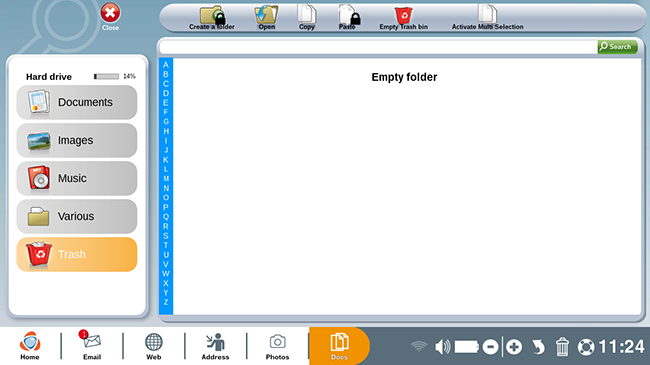

 send to a friend
send to a friend