How to access your weather and see what meteorological information is available to you - Tutorials (Ordissimo v4)

Attention, certain elements of your personal info should be carefully verified in order to ensure access to your local weather:
- verify your zip code: careful to use "0" and not the letter "o"
- no spaces in the zip code (bad example: 92 120 vs good example: 92120)
- in the "zip code" box, make sure to put only the zip code and not the city name
- if the name of your city contains multiple words, make sure to add hyphens (example: Villeneuve-les-genêts)
- don't use abbreviations for city names, for example, the system will recognize "Saint" but not "St".
1Click on the "Internet" icon.
From the home screen, click on the "Web" icon.

2Click on the "Weather" icon.
You'll find yourself on Ordissimo's home page www.ordissinaute.com with the "Weather" icon available at the top left of the page. Click on it to access your weather.

3"Weather" page presentation.
On this "Weather" page, a variety of information is available:
a. Local weather.
Here you find: current weather and your city's 24 hour forecast with temperature and wind speed.

b. 7 day forecast.
In the next section, you'll find your city's 7 day forecast (with low and high temperatures and wind speed).

c. Countrywide forecast.
Finally, you can access a 5 day forecast for the entire country (morning, afternoon, and evening).

4Look up another city's weather.
You can also look at weather forecasts for other cities.
a. Type in the desired city.
Click on the field next to "City" and type in the city you wish to look up, in this case "New York".

![]() Note: if there are multiple cities with the same name, search by postal address instead (if hard to find, a city close to the one you've typed in will be displayed).
Note: if there are multiple cities with the same name, search by postal address instead (if hard to find, a city close to the one you've typed in will be displayed).
b. Click on "Search".
Next click on "Search".

c. Weather forecast of chosen location.
Here is the 7 day weather forecast for the city of New York.

5General weather in England.
a. Visualise the map.
At the bottom of the "Weather" page you have access to a map of England, as shown in Step 3. This gives you a glimpse of weather throughout the country.
You can click on one of the displayed cities on the map. In this instance, let's say you'd like to examine Liverpool.

b. Detailed weather of selected city.
You will be automatically redirected to the selected city's detailed weather report.

6Another way to access weather.
Another option for accessing the weather: from your Ordissimo home screen you can click on the right hand weather icon.

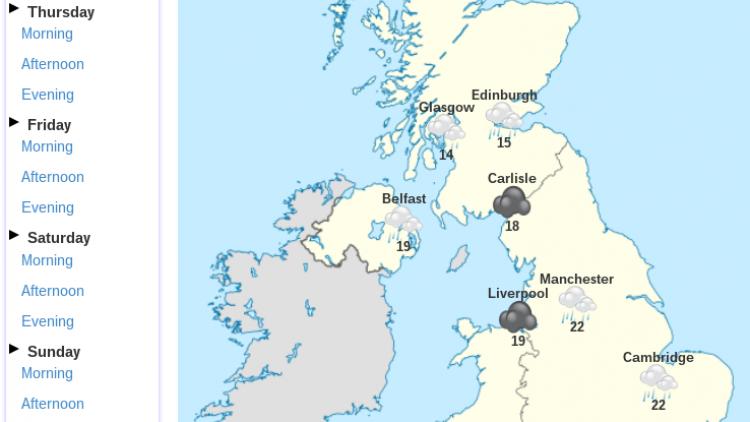
 send to a friend
send to a friend