Ordisecours to reinstall the Ordissimo system (factory reset) - Tutorials Ordissimo

ORDISECOURS MUST BE USED ONLY AS LAST OPTION, WHEN THE TECHNICAL SERVICE REQUESTED IT AND AFTER OTHER SOLUTIONS HAVE BEEN TESTED WITHOUT SUCCESS TO RESOLVE THE PROBLEM(S).
![]() Throughout the installation :
Throughout the installation :
- The Ordissimo to be reinstalled must be connected to the internet using an ethernet cable (do not touch this cable during reinstallation otherwise it is almost certain that it will fail).
- The mouse will not be used but only the following keys " 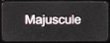 ", "
", "  ", "
", " 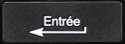 " , "
" , "  ", "
", " ![]() ", "
", " ![]() ", "
", " ![]() ".
".
- Do not try to shutdown the Ordissimo during reinstallation.
1Launching Ordisecours.
a. Switch On the Ordissimo and just after, according to Ordissimo's model :
- press the "
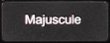 " key for Ordissimo V1 and V2.
" key for Ordissimo V1 and V2. - press "
 " key or "
" key or "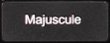 " for Ordissimos sold in V3.
" for Ordissimos sold in V3. - press "
 " key for Ordissimos sold in V4
" key for Ordissimos sold in V4
b. Select "Ordisecours" with the arrow keys.
 |
 |
c. Press "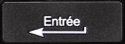 " key :
" key :
| Press enter |  |
d. Please wait.
 |
2Select Language and country .
a. Select Language
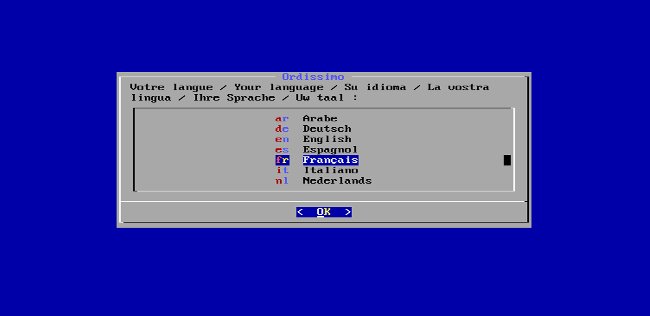
select the language (default "fr" for "French") using the "![]() " down key (and/or the "
" down key (and/or the "![]() " up key if needed) to choose "en", then press "
" up key if needed) to choose "en", then press "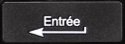 " Enter key to choose "OK".
" Enter key to choose "OK".
b. Country choice.

I select the country (default "GB" for "United Kingdom") using the "![]() " down key (and/or the "
" down key (and/or the "![]() " up key if needed) then press "
" up key if needed) then press "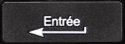 " Enter key to choose "OK".
" Enter key to choose "OK".
3Checks and diagnosis.
a. Hard disk check.
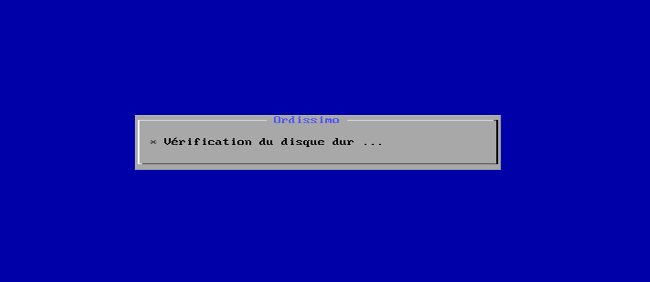
![]() If an anomaly is detectected on the hard disk, the reinstallation cannot be continue, a replacement of material will be required.
If an anomaly is detectected on the hard disk, the reinstallation cannot be continue, a replacement of material will be required.
b. Verification of the internet connection.

![]() If no network cable is connected (no wifi possible here), the following message will appear:
If no network cable is connected (no wifi possible here), the following message will appear:
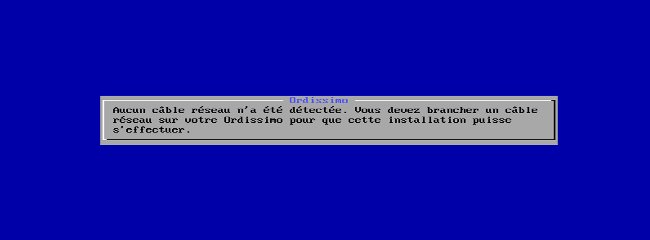
Reinstallation cannot continue until a network cable is connected.
If a network cable is connected , the following message will appear:

c. Checking the mouse

d. Pre-Resettlement Diagnosis.

The result of the check out appears: if everything is functional, the word "OK" appears in green after each check (hard disk, internet connection, mouse). click on 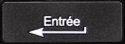 "Enter key" to choose "OK".
"Enter key" to choose "OK".
e. Please wait.

![]() IF ERROR MESSAGES BECOME TOO TECHNICAL, CONTACT THE TECHNICAL SERVICE OF ORDISSIMO
IF ERROR MESSAGES BECOME TOO TECHNICAL, CONTACT THE TECHNICAL SERVICE OF ORDISSIMO
4Preparing reinstallation.
a. Choose whether to keep your personal files.

To keep my personal files, click on "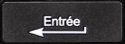 " Enter key to choose "Keep"
" Enter key to choose "Keep"
if not, click on "![]() " right key (and/or "
" right key (and/or "![]() " left key if needed), then on "
" left key if needed), then on "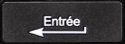 " to choose "Delete".
" to choose "Delete".
![]() If "Delete" has been chosen, no file or personal data will be recoverable on the Ordissimo.
If "Delete" has been chosen, no file or personal data will be recoverable on the Ordissimo.
b. Hard disk preparation.
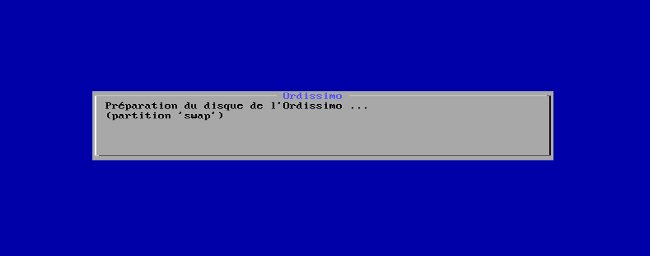
5Reinstall.
The installation of the Ordissimo starts:

![]() The reinstallation can take from up to half an hour to several hours depending on the internet connection.
The reinstallation can take from up to half an hour to several hours depending on the internet connection.
6Restarting the Ordissimo after reinstallation.
a. Accept to "Restart" the Ordissimo.
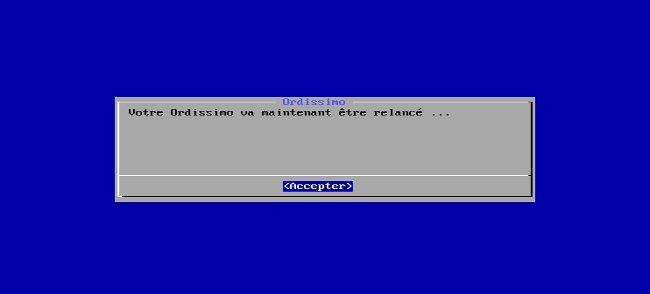
press the "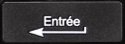 " key.
" key.
b. Ordissimo reboot
I wait.
c. Home page.
You now have a brand new Ordissimo (with my documents preserved or not)!
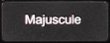 " key for Ordissimo V1 and V2.
" key for Ordissimo V1 and V2.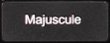 " for Ordissimos sold in V3.
" for Ordissimos sold in V3. send to a friend
send to a friend