Write and correct a text with spell check - Tutorials Ordissimo (Ordissimo v4)

Together we'll see how to write a text without errors thanks to the "Write" application's spell check tool.
1Click on the "Write" application.
From the home screen, click on "Write".
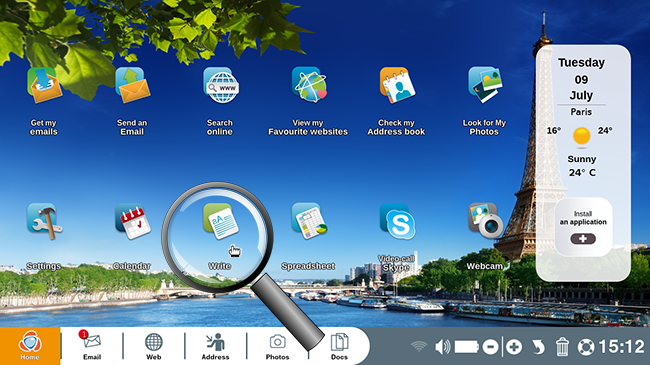
2Write your text using the write application.
Once in the "Write" application, you can begin drafting your text.
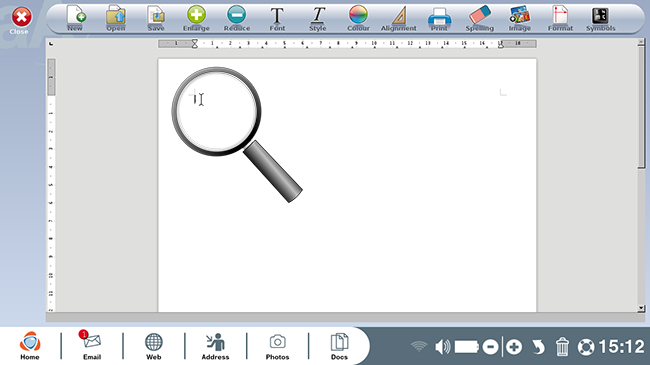
3Unrecognized words underlined in red.
You've finished your text and unknown or misspelled words are underlined in red. 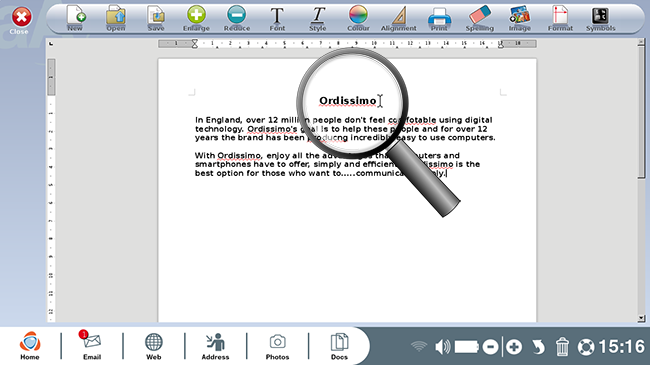
4Click on the "Spelling" icon.
In order to take advantage of the spell check function, click on the "Spelling" icon at the top of the screen. A window will appear with proposed corrections.
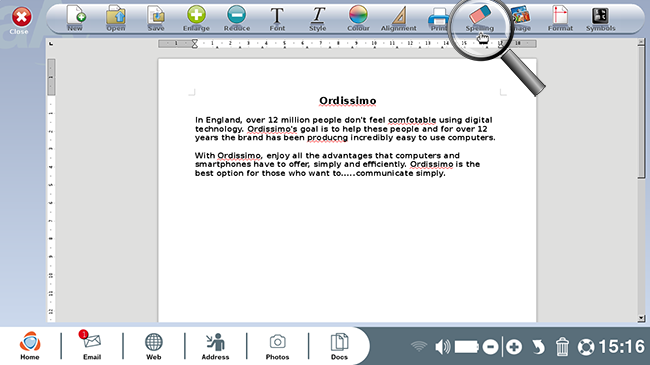
5Add words to the "Ordissimo" dictionary.
a. A window will appear with the following question: "Continue checking at the beginning of document?"
Click on "Yes" if you wish to check the entire document.

b. The word "Ordissimo" is not recognized by the spell check dictionary. You will need to add it to the dictionary if you want it to be recognized in the future.
| Here is the word "Ordissimo", unrecognized | Click on the "Add to dictionary" button. |
 |
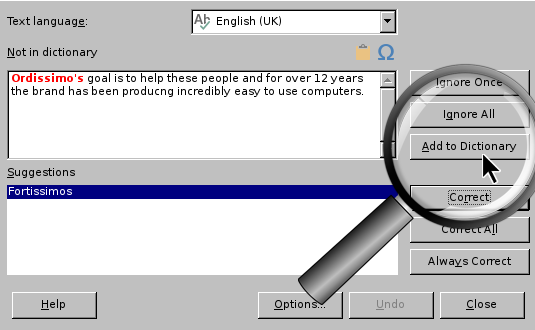 |
6Modify a word
The word "producng" is not recognized by the dictionary and two different corrections are proposed to you. Click on the one that seems to match the context.
| a. First, click on the word "producing" to select it (it will appear in blue). | b. Then click on the "Correct" button. |
 |
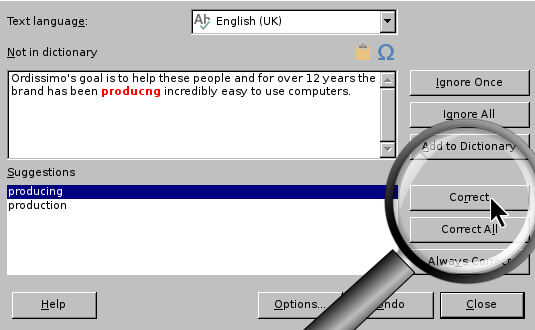 |
Another word, "te" is not recognized. In this instance, spell check offers numerous suggestions to replace it.
| a. Scroll down with the right hand scroll bar to find the word you're looking for. | b. Then, click on the word "the" followed by the "Correct" button. |
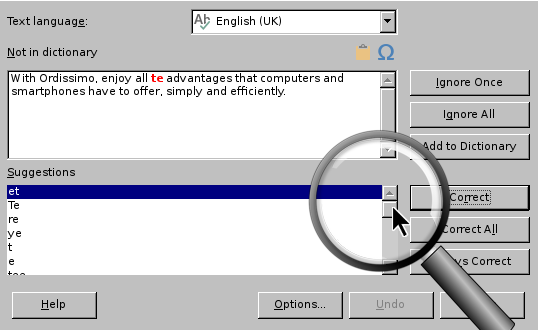 |
 |
7Spell check is complete.
A window will appear with the following message indicating that spell check has verified the entire document for spelling mistakes.
Click on "OK" to exit spell check mode.
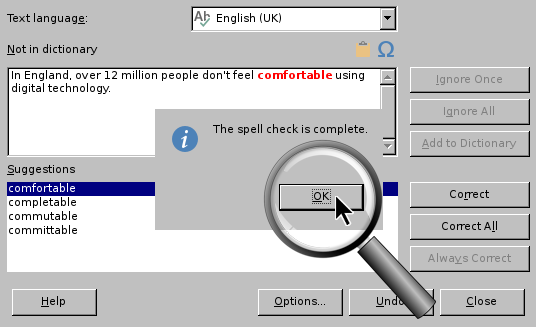
8Your document is corrected.
Here's a snapshot of your document now that it's been reviewed with spell check.
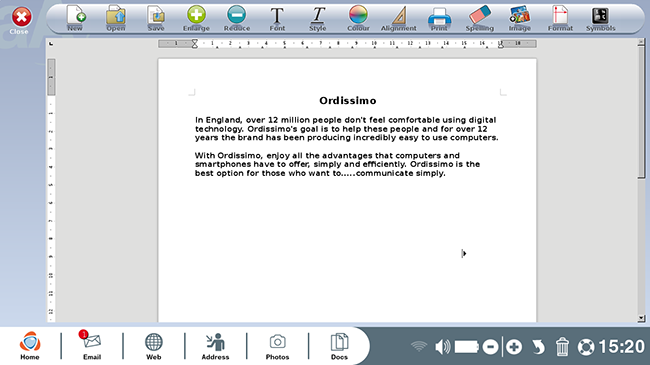
9Other spell check options.
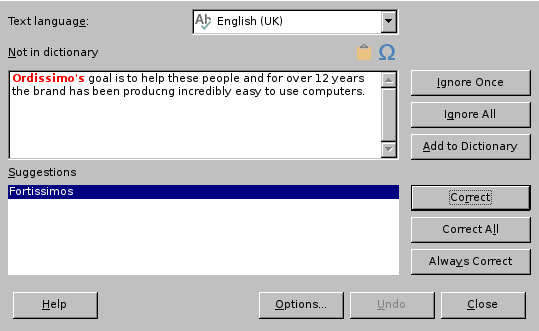
- Ignore once : it's possible to ignore an error one time. This means that if the error reoccurs later in the text, spell check will still mark it as incorrect.
- Ignore all : it's possible to ignore every instance that an error, such as "Ordissimo", occurs in the document.
- Correct : replace an unknown word with a spell check suggestion.
- Correct all : the chosen suggestion for a certain misspelled word will be used each time that word appears in the text.
- Always correct : the word will automatically be corrected if you continue to make the same error.
- Close : you can close the spell check function at any time.
While very useful, spell check isn't foolproof and remains within the limits of its programming. If your text is important, make sure to carefully reread it (especially for grammar mistakes).
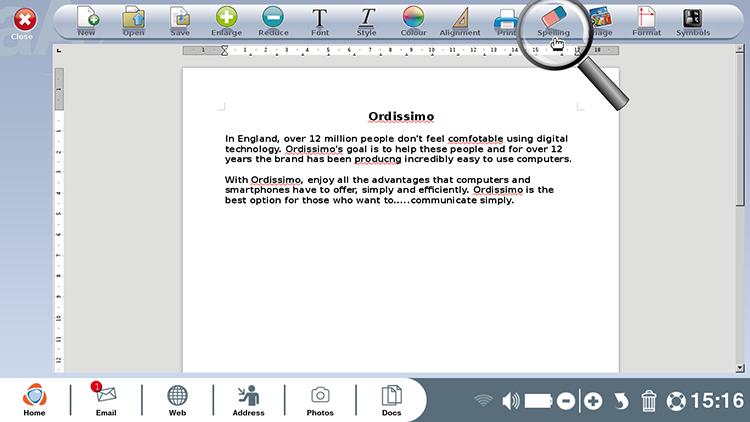
 send to a friend
send to a friend