Install a new application via the Play Store - Tutorials Ordissimo tablet, Android phones and tablets
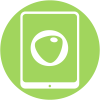

With the Play Store you will be able to hundreds of games or applications, download free or paid movies, books in PDF format etc. directly on your tablet..
You can access the Play Store only if you have a Google account.
The approach is identical to install an application on an Android smartphone.
1Access the Play Store.
To be able to install an application or a game on my Ordissimo tablet, I have to go to the Android store! This is the play store. I click on the icon entitled "Play Store" in the home page of my tablet to go to this space..

2Use the Playstore for the first time.
When I connect for the first time to the Google Play Play Store, I find on the left tabs by application theme: games, apps (various applications as PDF reader, audio or video reader, language translator and thousands of Others) Films and TV (replay service or film for rent or buy), and books (free or paid, often in digital PDF format).
I also have a suggestion of the best applications to install according to the voting of users of these applications.

3Start a reseach.
Once on the home page, if I am looking for a particular application, I indicate in the search bar the application or the game that interests me. For the example, I type "VLC" (the best video reader reader, which is free).

4Search results.
Once the search is launched, a list of applications and games corresponding to my request appear. I select the application concerning my search (VLC for Android).
5install the application.
Now I click on "Install" to start the installation. The application will download and set up automatically.

If I have a paid application, the interface will be slightly different. Take for example the Game "Baseball Highlights 2045". I will be able to buy it for 4 € 29.

6Open the application.
When downloading my application is finished, the "Install" button leaves the "Open" button. I press on it to open my application.
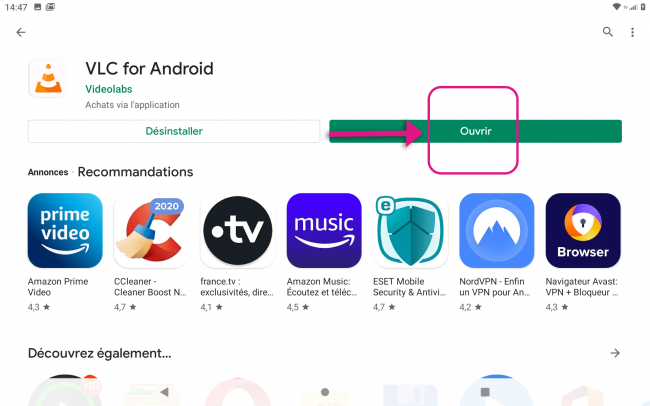
7Favourite application.
Most of your new installed applications will automatically settle in favorite on your Ordissimo home page.
I can see that this is the case for the VLC application.

8Remove the application from favorites
To remove the application from the favorites, I go to the applications manager by scrolling to the left on my home screen.

Then it is enough for me to press the red heart to burner it and the application will no longer be visible on my ordissimo home page.

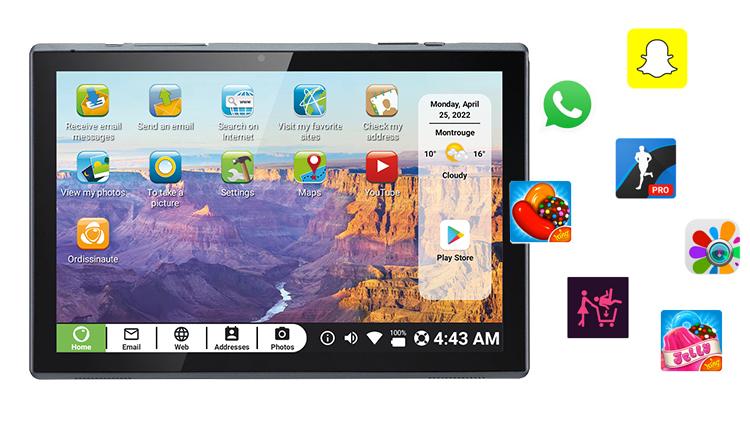
 send to a friend
send to a friend