Reset your tablet using boot menu - Tutorials Ordissimo tablet, Android phones and tablets (Ordissimo Android)
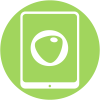

Let's take a look at how to reset a tablet using the boot menu.
1Shutdown the tablet.
To begin the procedure, you need to switch off the tablet by pressing the "Power" button on the side of the tablet (above the volume buttons) for 3 seconds. A menu will appear, press "Switch off" and confirm in the warning message that follows.

|
Simultaneously press the "Power" and "lower volume" buttons for 3 seconds. |
The tablet then switches to the Android menu |
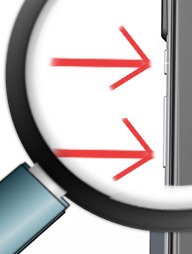 |
 |
3Go to Wipe data/factory reset menu.
a. Move through menu.
You need to scroll down the blue banner to "Wipe data/factory reset" or "Clear eMMC" depending on model. To do this, use the "Volume down" button:
b. Validate selection.
To confirm the "Wipe data/factory reset" selection, I press the "Power" button on the side of the tablet.
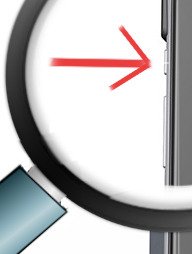
4Confirm the procedure
Depending on your model, a message appears: "Wipe all user data ? THIS CANNOT BE UNDONE!". The Android menu informs you that you are about to "Wipe all user data? This cannot be undone!".
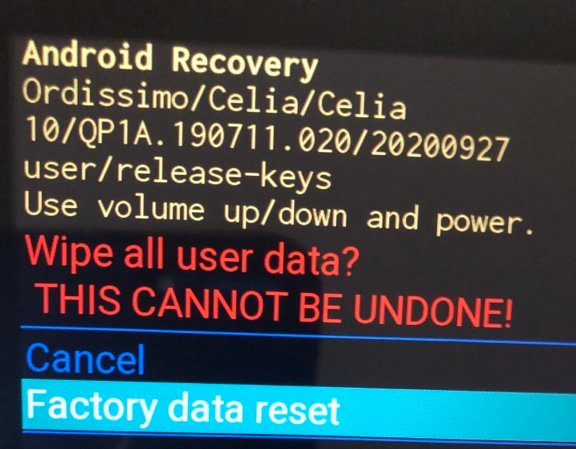
If you agree with this, select "Factory data reset" by pressing the "Volume down" button and confirm with the "Power on" button.
5Activate reset.
A final menu appears, where the line "Reboot system now" is selected. Simply press the "Power" button to start the system reboot.
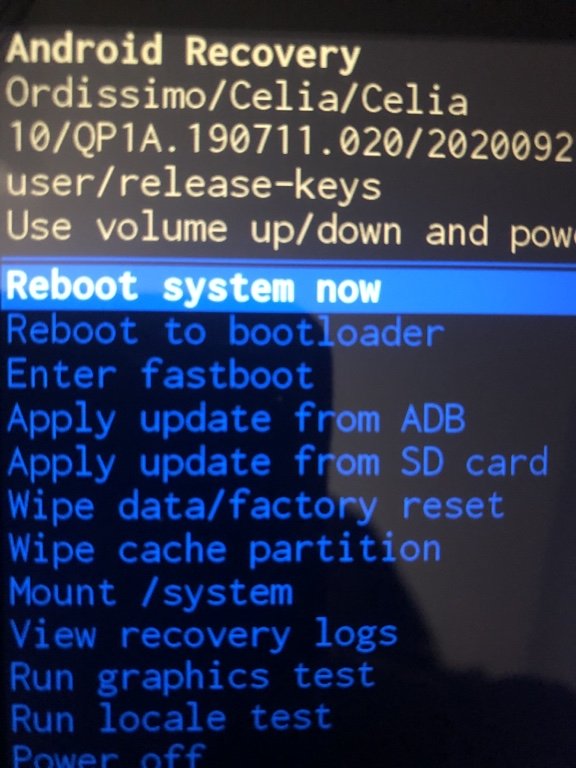
Your tablet is reset and ready to use.
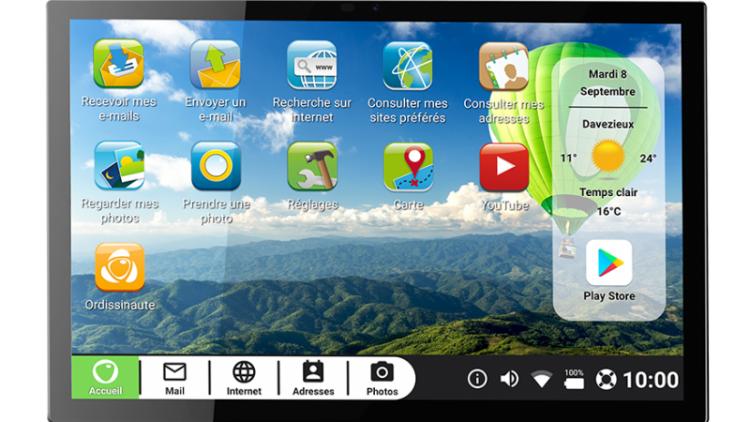
 send to a friend
send to a friend